LEARN THE BASICS OF USING A COMPUTER
For the beginner computer user.
Requiring no significant prior knowledge of computers, this is a fast track course to knowing your way around one, and then some!
This would suit:
- those who would like to know more for use in the home
- someone who needs to upskill in order to get job opportunities
- anyone who has a genuine interest in developing new skills
Through this course you will:
- develop an understanding of computers and their applications in industry
- increase your ability to use a computer in both home and work situations
- gain confidence in how you can utilise computer skills
- learn to better manage and use personal computers
- understand hardware and software and how to troubleshoot problems that occur with your computer.
Sometimes computers can be quite daunting, no matter what age you are. They are now part of everyday life, so having confidence in using them is important for a lot of people. So, don't shy away from them, enrol in this course and develop those skills!
 Save
Save
Save
Save
Lesson Structure
There are 13 lessons in this course:
-
Hardware Components
-
Peripherals
-
Operating Systems (Windows,DOS etc)
-
Files and Folders
-
Office Applications
-
Windows Accessories Programs
-
Disk Management
-
Installation of Software
-
Trouble Shooting
-
Microsoft Word
-
Microsoft Excel
-
Microsoft Access
-
Microsoft Powerpoint
Aims
-
Identify different hardware components of a computer system
-
Assemble peripherals for a computer system
-
Obtain a generic (general) understanding of common computer operating systems.
-
Become aware of further more advanced features that are available with Microsoft Windows.
-
Provide an introduction to commonly used office applications.
-
To describe common Windows accessories programs.
-
To describe techniques used in computer Disk Management
-
Install different software programs into computer systems, in accordance with manuals.
-
Determine the cause of common problems which occur with computer systems.
-
Explain how to use MS Word, Excell, Access and Power point
 This course is designed to help you better understand the hardware and software of a modern personal computer. In doing so, your ability to both use computers and to deal with problems that arise when using computers.
This course is designed to help you better understand the hardware and software of a modern personal computer. In doing so, your ability to both use computers and to deal with problems that arise when using computers.
The modern computer system unit is the core part of a computer’s hardware system. It holds the electronic boards and parts of the computer. The system unit may be a notepad, laptop, desktop, mini-tower, full tower or in a slim case.
There are 4 basic components to computer hardware:
- Input Devices
- Output Devices
- Storage Devices
- Central Processing Unit (CPU)
INPUT DEVICES
The most common input devices are the keyboard and the mouse.
A keyboard is the most common input device, found on virtually all computers. Modeled on the established layout of a typewriter, it is comprised of a panel of keys, which represent letters, numbers, and special keys. Multimedia keyboards will provide you with volume controls and Internet keyboards will provide a range of browser shortcut buttons for quicker access to the Internet. The keyboard keys along the top row marked with (F) are called function keys. These have special functions and tasks assigned to them, depending upon the application you are using.
The F1 key for example is quite often assigned as the “help” key.
The mouse is a pointing device that controls cursor location on the display. Mostly used with operating systems that has a graphical user interface (GUI’s) such as MS Windows or the Apple Mac Operating System. Wireless mouse are common these days.
OUTPUT DEVICES
The most common output device is the display.
A display provides instant feedback. They can look like a TV screen, but they are not exactly the same. Displays are either monitors or thin, flat LCD/Plasma screens. Now days monitors are far less common as they have been superseded by the LCD/Plasma screens. Flat screen monitors produce much sharper and clearer images. Most monitors come with buttons to adjust their brightness and contrast
STORAGE DEVICES
There are two types of storage: Primary Storage and Secondary Storage.
The operating system software resides in primary storage. The main memory also contains software that drives the peripherals (ie. application programs under the control of the main memory)
When you run a program, the computer loads the program and any associated data into the memory.
It then transfers the data to and from the input/output (I/O) devices, and to the secondary storage when required.
There are three types of memory:
- Read only Memory (ROM)
- Random Access Memory (RAM)
- Complimentary Metal Oxide Memory (CMOS)
Primary storage contains either ROM (unchangeable memory that is retained when power is turned off) or RAM (changeable memory that is lost when the power is turned off).
RAM is the main “working” memory used by the computer. When you run programs, or load up documents, photos, or other data, it is copied into RAM before you get to work with it. Commonly, a modern computer is supplied with 2GB RAM or more. Many applications have a minimum memory requirement before they will run.
Secondary storage devices can store large amounts of data, and will store that data when the power is switched off. The hard disk is a form of secondary storage devices and is generally referred to bytes size, in Gigabyes, or Gb. 1Gb is equal to 1000 Megabytes(mb). 1Mb is enough space to hold a very large Microsoft Word document, or a reasonably large digital photograph.
The data can then be erased or changed when the device is switched on and the data is accessed later on. (NB: rewriting can be a problem with a CD, but is no problem with hard disks, floppy disks, tape, zip disks and other media)
THE CENTRAL PROCESSING UNIT
The central processing unit (CPU) is the heart of the computer, performing all the manipulations of data, and controlling the movement of data in, out and within the computer system. The CPU is also sometimes called the microprocessor.
The CPU is a complex series of electronic circuits that are microscopic, created on the surface of a slither of silicon (ie. one silicon chip); perhaps only 1cm X 1cm.
Larger chips (Chip packages) may need to be bigger in order to accommodate the number of pins required to plug into sockets and make connections needed to run a computer.
- Every microprocessor has storage elements called “registers” built into it.
- Each register is an array of storage elements called “bistables”
- These “bistables” are sometimes called “flip flops”
A single microprocessor has many of these “registers” within it, which allows for storage, transfer and processing of data. Registers are the heart of every microprocessor. Registers can each be 8 bits, 16 bits, 32bits or 64bits wide.
The Microprocessor market for PC’s has in recent years been dominated by the Intel Corporation and AMD. Intel manufactures most of the shops available.
WHY STUDY WITH ACS?
There are lots of reasons why you should sign up to do this course with us, including:
- The information is comprehensive so you won't feel lost when using a computer
- Within each lesson you have the opportunity to apply your learning to activities in order to practice what you've learnt
- More knowledge will give you greater confidence to take beyond the course
- Our subject specialist tutors will be there to support you throughout your course, they are only too happy to provide support and guidance
- When studying with us you set your own deadlines, meaning you study at your own pace enabling it to fit around other commitments
TAKE THE NEXT STEP AND ENROL NOW!
You can enrol on the course now, but if you have any questions about the content of the course or studying with ACS, then please get in touch with us today - use our FREE COURSE COUNSELLING SERVICE to get in touch with our expert tutors. They will be pleased to help you!
Save
Save