DISTANCE LEARNING COURSE COMPUTER SERVICING
If you have previous IT experience and do not want to go through the basics this course is the one to choose. This follows on from Computer Servicing 11 dealing further with more advanced computer repairs
This is the ideal course for people who are experienced in IT and are looking to improve on their knowledge. This course covers; removable storage; electronics; audio systems ; video systems; laptops and other portable devices; diagnosis and regular maintenance; networking - an introduction; connectivity and much more.
Lesson Structure
There are 9 lessons in this course:
-
Removable storage
-
Introduction; overview
-
Volatile memory
-
Non volatile memory
-
Magnetic disk media
-
Magnetic tape media
-
Magneto optical drives
-
Flash memory media
-
Pen drives
-
External hard drives
-
Electronics
-
Silicon and computers
-
Linear electronics
-
Simple semiconductor devices
-
pn junction diode
-
Other diodes' zener, vericap, light emitting, etc
-
Bipolar transistors
-
Field effect transistors
-
Optoelectronics
-
Digital electronics
-
AND gate
-
OR gateNOT gate
-
NOR gate
-
NAND gate
-
XOR gate
-
XNOR gate
-
Audio systems
-
Different audio files
-
MIDI sound files
-
Types of sound cards
-
How to install a sound card
-
How to configure software for a sound card
-
How does a sound card work
-
MP3
-
ASIO
-
Common problems with sound cards and how to solve them
-
Video systems
-
Overview and Video system interfaces
-
Video card functions
-
PCI local Bus
-
Types of graphic cards
-
Types of monitors: CRT, LCD, LRD, Gas plasma
-
Multiple displays
-
Troubleshooting tips
-
Laptops and other portable devices
-
PDA's -brief overview
-
Common problems
-
Blackberries and common problems
-
Rechargeable battery technology: NiCad, NiMh, Lithium ion
-
Dead cells
-
Digital cameras
-
Digital advantages
-
Chips and flash
-
Portable printers
-
Common printer problems and causes
-
Portable DVD
-
Diagnosis and regular maintenance
-
Software types
-
System software
-
Utility software
-
Application software
-
Regular computer servicing: maintenance procedure
-
Disk cleanup
-
Disk defragmenter
-
The BIOS
-
Upgrading the BIOS
-
Troubleshooting BIOS Beep codes
-
Troubleshooting hardware
-
Networking: an introduction
-
LAN
-
Types of LAN
-
LAN Topology
-
Hardware for a basic network
-
Network cards
-
Network cable
-
Networking devices
-
Types of networks
-
Wireless networks
-
Software lisencing
-
Network security and information security
-
Proxy server
-
Intrusion detection systems
-
The Internet
-
Security on the internet
-
Types of threats: viruses, trojan horses, adware and malware, Denial of service attacks,Spamming, Phising, Hoaxes, etc.
-
Page not found
-
Web traffic
-
Stuck in page
-
Broadband connections need firewalls
-
Printers
-
Troubleshooting
-
Test parallel port driver and hardware
-
Test printer driver
-
Check the program
-
Check printing stack
-
Solving common printer problems
-
Printer cables
-
Power lead
-
Paper jams
-
Printer picking up multiple sheets
-
Paper won't feed
-
Toner smearing
-
Ghosting
-
Not printing from expected tray
-
Printer error messages
Aims
-
Describe as many of the different forms of removable storage used by computer systems, digital cameras, PDA’s, MP3 players and other computer peripherals
-
Explain electronics as a basis for undertaking repairs to computers and peripherals.
-
Discuss the audio systems primarily on IBM compatible Pc’s but is also relevant to other systems such as the Apple Mac.
-
Discuss the video systems primarily on IBM compatible Pc’s but is also relevant to other systems such as the Apple Mac.
-
Suggest troubleshooting solutions for laptops, PDA’s, MP3 players, Digital cameras and other portable devices.
-
Discuss diagnosis and maintenance procedures to help identify and prevent common hardware and software problems.
-
Describe the connectivity of computer systems.
-
Discuss the Internet and common problems relating to its use.
-
Explain printers, their applications, and how to deal with printer related problems.
What You Will Do
-
Explain how to repair a range of hardware faults determined to be common.
-
Repair an inoperable printer cable for a computer
-
Delete unwanted files from an operating system (eg. DOS)
-
Explain how to repair a range of software faults determined to be common.
-
Delete unwanted files from an operating system (eg. DOS)
-
Recommend appropriate hardware for different applications
-
Explain how to replace a faulty power supply.
-
Explain how to replace a mother board.
-
Describe the installation of extra ram
-
Install an extra HDD to work in conjunction with the existing HDD
SOFTWARE PROBLEMS ARE USUALLY THE FIRST CONSIDERATION
A computer is useless without software. Software is a program (or series of commands) that allows you to interact with a computer, such as a game or word processor. When something doesn't work, the first thing to consider is a software proble,.
A major problem in the past (and still occasionally) has been incompatibility between programs. All software data files are written in special code that may only be read by its creator, thus eliminating the ability to upgrade your system to a different software package. The situation has changed in recent years with the popularity of Windows and similar operating systems. These operating systems handle many of the functions such as printing, saving data, help and even how an interface is laid out. Unfortunately these changes make some software redundant if it is not upgraded as new operating systems are released.
LEAR TO UNDERSTAND THE DIFFERENT SOFTWARE TYPES
There are three main types of software:
System Software
System software is software specifically written to communicate with computer components on a low level. The best example of system software is an Operating System.
There are many different types of operating systems and each has their own advantages and disadvantages. The main two are GUI (graphical user interface) and CLI (command line interface). The original operating system for IBM computers (known as DOS) is an example of a CLI. You are able to execute, copy and modify programs by typing one line commands. This is more powerful that a GUI but harder to learn how to use. The 'user friendly' operating system is the GUI (eg.Windows, OS/2, etc.). All programs are represented as icons in their own specific window. GUIs' are easy to operate, to run a program you simply move the pointer, using a mouse or trackball, to the desired icon and click the button.
The most popular G.U.I. for the IBM is "Microsoft Windows". This is a multi tasking environment (ie. program). This means you can run several programs at once, and flick between them in a flash. Also, devices such as scanners, modems, printers etc. are able to be set up for the operating system rather than for each individual program. This means that once windows is set up properly for your peripherals, any software you buy to run in windows, will work properly. G.U.I.s are very easy to use, and highly favoured by both small and big business.
Most modern GUI operating systems have a built in CLI for people who like to get ‘down and dirty’ with the operating system. MSDOS is the most popular CLI for PC’s and is included as the CLI for all versions of Windows.
Utility Software
These are software 'tools' that help the user manage, repair and generally look after the computer. These may be programs such as hard disk repairers, file backup programs or virus scanners. Utilities are made to make your computer run more efficiently and can also help diagnose hardware and software problems.
Application Software ('Programs')
This is the software the user operates mostly. It consists of programs such as word processors, databases, spreadsheets, desktop publishers and games. These are the programs most work will be done on, whether it be writing a letter, generating financial business reports, creating a presentation animation or keeping track of stock or playing games. Application software utilises the power and convenience of computers. Find out more by enrolling on the course.
NOT THE COURSE YOU ARE LOOKING FOR? If you feel you need more knowledge of computer servicing before studying Computer Servicing III, then Computer Servicing I or Computer Servicing II might be a good starting point.