What is Wrong with the Computer?
 Diagnosing computer problems requires a great deal of patience and an eye for detail, coupled with troubleshooting skills, logical thinking and an understanding of the equipment that you can use to assist you in fixing the problem at hand. Though technical knowledge is also desirable, however this can be acquired with experience, as well as extensive research.
Diagnosing computer problems requires a great deal of patience and an eye for detail, coupled with troubleshooting skills, logical thinking and an understanding of the equipment that you can use to assist you in fixing the problem at hand. Though technical knowledge is also desirable, however this can be acquired with experience, as well as extensive research.
There are many different devices that can be used to test the functionality of various PC components, ranging from multipurpose devices such as Multimeters and Oscilloscopes to specific tools such as Network Protocol Analysers. Usually the more specific the task of the tool, the less likely it is to be of use, and the more expensive it is.
A good knowledge of what tools are available and how they are used can mean the difference between putting yourself in a life threatening situation, or wasting thousands of dollars and performing the role of a computer technician safely and efficiently.
Many modern devices use digital means to provide a continuous or “analogue” readout, as compared to an “on – off” or “digital” meter, so these terms are somewhat blurred in today’s language.
When discussing an Analogue Meter we are referring to a continuous read out or display, and a Digital Meter has a stepped display limited to certain increments.
Software Diagnosis
Faults with hardware devices are actually very rare, unless the part is old and nearing the end of its designed functional life span, due to the stringent quality control measures from the manufacturer. Generally the root cause of hardware faults will be caused by a software issue, such as a corrupted or incorrect driver.
A good piece of advice for troubleshooting a PC, is that it is essential to have a planned line of attack. Ie understand what the fault is and areas within the machine potentially responsible for the fault. Once the fault type is understood, determine a procedure / process for testing each of the potential fault area individually. That way the troubleshooting process will be far more effective and resultantly you’ll be more likely to pin point the actual root cause of the problem rather than unnecessarily, through trial and error, replacing the wrong hardware / software (or maybe both) in order to get to the root cause. This planning will not only save time and money but will greatly develop your troubleshooting skills. Going at it like a bull in a china shop will almost always make it worst.
There is lot of software for diagnosing various software related problems.
There are lot of websites on the internet which actually run a diagnostic check on your computer to see if there are any problems. Run a search on the internet to find out about websites currently offering this service.
These sort of tools run complete tests for cache memory, extended memory and expanded memory, hard drive diagnostics, multimedia testing, motherboard diagnostics including CPU, NPU, RTC, CMOS and DMA controllers, port diagnostics and modem diagnostics
Using these sort of tools might be very useful when doing routine pc maintenance because lot of major problems can be detected right when they start, saving money and data.
As well as the above 3rd Party web based software debugging tools, the Windows Operating system provides built in software diagnostic tools for checking all components of the PC.
COMPUTER DIAGNOSTIC EQUIPMENT
There are various computer diagnostic equipment widely available nowadays, and they come to the rescue while troubleshooting computer problems and attempting to fix them. The most useful ones are:
Temperature monitor
A temperature monitor is a piece of diagnostic equipment used to provide information on the computer’s inner temperature. An above average temperature or overheating can be an indication that something is malfunctioning inside the computer, most probably from the cooling equipment, such as internal fans, or probably a bigger CPU heat sink. A temperature sensor generally consists of an application installed on the computer which uses information obtained from various sensors installed inside the computer.
Registry cleaner, Virus scanner and spyware detector
A virus scanner, or anti-virus, is a piece of software used to prevent, detect and delete viruses, worms and Trojan horses from computers. A spyware detector is a piece of software used to detect and remove adware and malware from the computer. A registry cleaner removes unwanted or redundant data from the computer’s registry.
Virus scanners and spyware detectors are some of the most important tools available for troubleshooting and diagnosis of computer problems. It is important to keep the computer free from viruses and spyware in order to keep the performance as close as possible to the optimal performance, and these will detect, block or delete most of the viruses and malicious actions against the machine. Therefore, it is important to ensure they are constantly updated, in order to have the latest virus definition.
USB port tester
Universal Serial Bus (USB) ports are increasingly being included with computers. Recent computers contain much more USB ports than a few years back. When a device is plugged into a USB port stops functioning, such as a keyboard or a mouse for example, one would normally suspect that the keyboard or the mouse are at fault, rather than the USB port itself. Effectively, there is an equal chance that the USB port is faulty, and this is the USB port tester comes in handy. This piece of equipment is used to diagnose the state of a USB port, and helps identifying faulty ports.
Power supply tester
A power supply tester assists in testing power supplies without using a multimeter. If a computer is experiencing troubles booting up for example, you can use a power supply tester in order to test the power supply of that computer. However, it is important to know that power supply issues are not only limited to PCs not starting up, because a failing power supply can cause a range of problems such as unexpected and random computer lockups, computer reboots, and some error messages. To make the power supply testers even more user-friendly and easy to use, many models come equipped with an LCD screen which displays the results of the tests to notify you of the state of the power supply. For example, the LCD would display a “power good” signal to indicate that there are no issues with the current power supply. You should also be able to see how much voltage is passing through each connector of the power supply.
A power supply provides a more efficient and a safer method of testing power supplies, since it allows the person to stay more removed from electricity compared to using a multimeter. A multimeter test is a manual test, which means that it is prone to human errors; however a power supply tester is not manual which means that its results are more accurate and thus more conclusive.
While testing power supplies, it is very important that you take great care because you will be working with a high voltage power supply while it’s plugged in to the power. You need to exercise common sense, and follow directions exactly in order to reduce the risk of damaging your computer or even electrocuting yourself.
CPU meter
A CPU meter reports on the performance and usage of the Central Processing Unit (CPU) for up to 8 cores, and displays the total amount of random access memory (RAM) available, as well as the amount of free and used RAM in the computer.
As shown above, some of the most important computer diagnostic equipments consist of simple software installed on the computer which can provide an indication of a potential problem, and can also assist in fixing the problem either by removing the cause of the problem, such as detecting viruses and malware and removing them, or by identifying ways to reduce the risks of a problem, such as keeping an eye on the internal cooling system of a computer once the temperature monitor indicates that the computer is overheating. This would restore the system’s optimal performance, and thus speed up the computer. Most of the software discussed above is available in free demo versions which can be downloaded off the internet, as this would allow the user to test the software before buying it, however a license should be purchased before getting results. For example, a demo version of an anti-virus would scan your computer searching for viruses, worms and Trojan horses, and would display a list of the vulnerabilities of your system at the end of the scan. However, it will require a product key and activation before it actually starts to remove the malware from your computer.
Care should always be taken while installing or downloading software which is not popular, as these can be harmful to the computer. It is a good idea to consult an IT professional before installing any software that looks suspicious.
Hard Disk Tester
If you have previously experienced a failed hard disk in your computer, you would know that this is potentially the worst thing that can happen to your computer. Even worse, a hard disk failure usually happens without giving any apparent warning signs. When a hard disk fails, you will not only have to replace the hard disk itself, but also worry about restoring any data, photos, videos, etc. which were previously saved on it which is not always an easy task.
Because the hard disk would not give you an indication that it is about to reach its end of life, you need to be able to run tests on your computer every now and then in order to get an idea about the current condition of your hard disk and be able to decide whether you need to purchase a replacement disk.
LEARN MORE: STUDY COMPUTER SERVICING